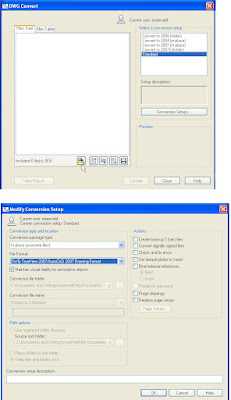 ABOUT
ABOUTDWG TrueView CAD file conversion software includes DWG TrueConvert™ translation software for translating any AutoCAD design application or AutoCAD-based drawing file for compatibility.
DOWNLOAD
Download the latest DWG Trueview from Autodesk’s website:
http://usa.autodesk.com/adsk/servlet/pc/index?siteID=123112&id=9078813
And install the software. Once installed, open the application…
CONVERTING DWGS
1. Open DWG TrueView 2010
2. Select the TrueView button from the upper left corner
3. DWG Convert dialog box will open. Pick the “Add File” button to add dwgs to the list.
4. Once file(s) are added select the button. And then “Modify”
5. The Modify Conversion setup dialog will allow you to pick the choices for saving your files to earlier versions and additional settings.
6. Once the changes have been made, select “OK” and then “Close”
7. Select “Convert” button to make the changes/conversions. Note: that the default setting is to convert the selected files in place.
8. So it wont look like anything has happened. But it has. You can verify this by clicking the “View Report” button in the lower left corner.
9. Done!
No comments:
Post a Comment